In today’s digital-first world, advertising on social media platforms is no longer optional—it’s essential. With over 2.9 billion monthly active users, Facebook remains one of the most powerful platforms for businesses to reach their target audience. However, simply running ads isn’t enough. To truly succeed, you need to master Facebook Ads Manager, the platform’s robust tool for creating, managing, and optimizing ad campaigns.
This guide is designed to take you from a complete beginner to a confident user of Facebook Ads Manager. By the end of this article, you’ll have a deep understanding of how to set up, manage, and optimize your ad campaigns to achieve your business goals. Whether you’re a small business owner, a marketer, or someone just starting with digital advertising, this guide will equip you with the knowledge and skills to succeed.
1. What is Facebook Ads Manager?
Facebook Ads Manager is a comprehensive tool that allows businesses and advertisers to create, manage, and analyze their Facebook and Instagram ad campaigns. It serves as the central hub for all your advertising activities on Facebook, offering a wide range of features to help you achieve your marketing goals.
Unlike the simpler Facebook Ads Creator, which is designed for quick and easy ad creation, Ads Manager provides advanced functionalities like audience targeting, budget optimization, and detailed analytics. It’s the go-to tool for anyone serious about running successful ad campaigns on Facebook.
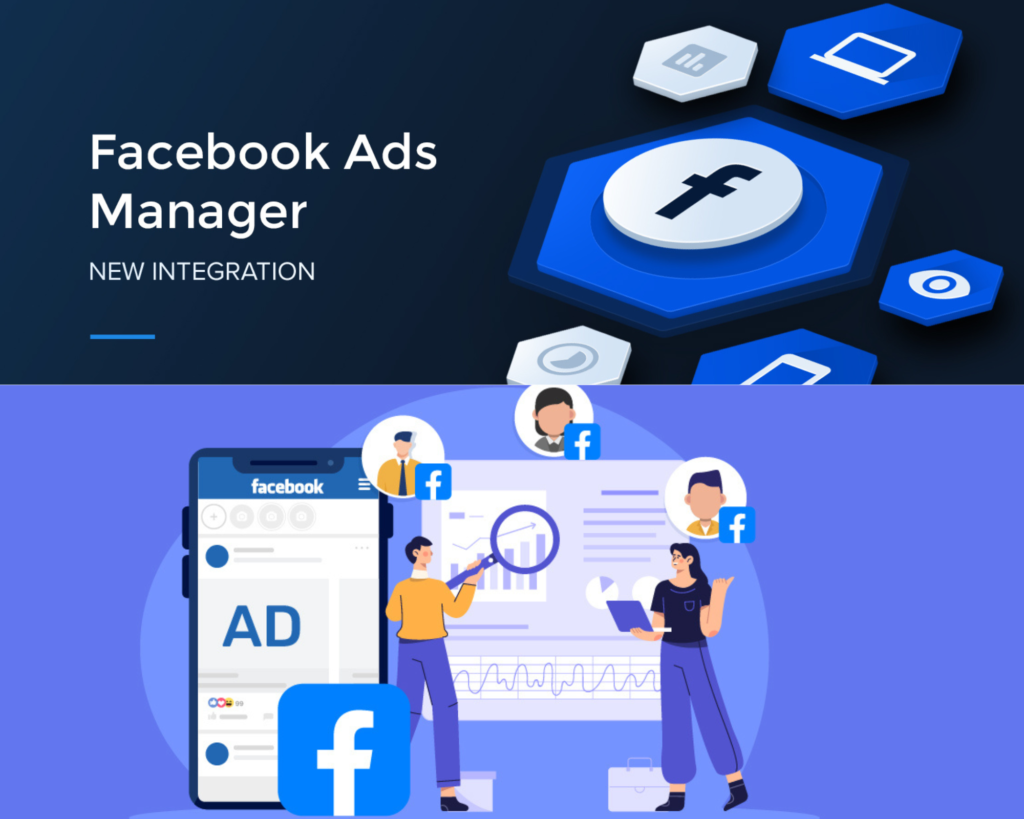
2. Why Use Facebook Ads Manager?
Facebook Ads Manager is more than just a tool—it’s a gateway to reaching your ideal audience and achieving your business objectives. Here’s why you should use it:
Unparalleled Reach
With billions of active users, Facebook offers access to a vast and diverse audience. Whether you’re targeting local customers or a global market, Facebook Ads Manager allows you to reach the right people.
Precise Targeting
Facebook’s targeting options are among the most advanced in the industry. You can define your audience based on demographics, interests, behaviors, and even life events. This ensures that your ads are shown to people who are most likely to be interested in your products or services.
Cost-Effective Advertising
Facebook Ads Manager allows you to set your own budget and only pay for the results you want. Whether you’re looking for clicks, impressions, or conversions, you can control your spending and maximize your return on investment (ROI).
Comprehensive Analytics
One of the standout features of Facebook Ads Manager is its robust reporting and analytics capabilities. You can track your campaign performance in real-time, measure key metrics, and make data-driven decisions to optimize your ads.
Flexibility and Scalability
Facebook Ads Manager is suitable for businesses of all sizes. Whether you’re a small business owner running your first ad campaign or a large enterprise managing multiple campaigns, the platform can scale with your needs.
3. Getting Started with Facebook Ads Manager
Setting Up Your Account
- Create a Facebook Business Page: If you don’t already have one, create a Facebook Business Page for your brand. This will serve as the foundation for your advertising efforts.
- Set Up a Business Manager Account: Go to Facebook Business Manager and create an account. Business Manager is a centralized platform for managing your ad accounts, pages, and team members.
- Add an Ad Account: In Business Manager, navigate to the “Ad Accounts” section and add a new ad account. You can either create a new one or request access to an existing account.
- Assign Permissions: Add team members or partners and assign them appropriate roles (e.g., admin, advertiser, analyst). This ensures that everyone has the right level of access to your ad account.
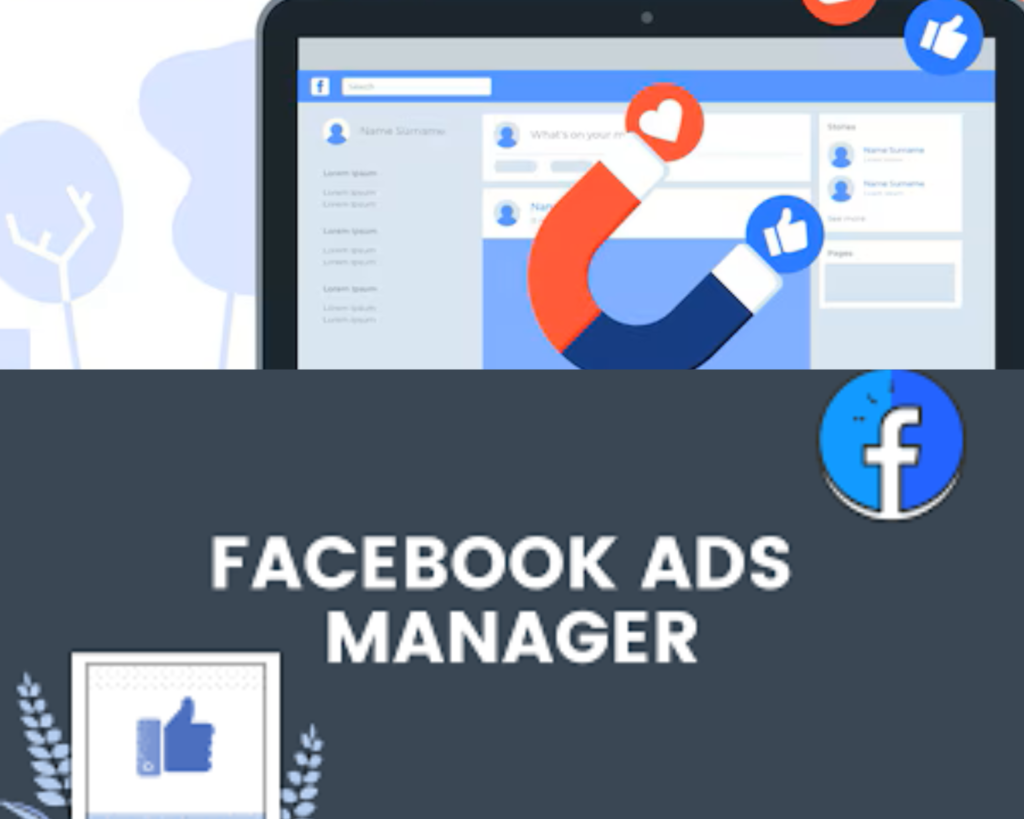
Navigating the Dashboard
Once your account is set up, you’ll be taken to the Facebook Ads Manager dashboard. Here’s a quick overview of the key sections:
- Campaigns: This is where you create and manage your ad campaigns. Each campaign can have multiple ad sets and ads.
- Ad Sets: Within each campaign, you can create ad sets to define your target audience, budget, and schedule.
- Ads: This is where you create and customize individual ads within an ad set. You can choose from various ad formats, such as image ads, video ads, carousel ads, and more.
- Reporting: Access detailed performance reports for your campaigns. You can track metrics like impressions, clicks, conversions, and more.
- Tools: Explore additional tools like Audience Insights, A/B Testing, and more to enhance your advertising efforts.
4. Creating Your First Ad Campaign
Choosing the Right Campaign Objective
The first step in creating a campaign is selecting an objective. Facebook Ads Manager offers 11 campaign objectives, grouped into three categories:
- Awareness: These objectives are designed to increase brand awareness and reach. Options include:
- Brand Awareness
- Reach
- Consideration: These objectives are focused on driving engagement and interest. Options include:
- Traffic
- Engagement
- App Installs
- Video Views
- Lead Generation
- Messages
- Conversion: These objectives are aimed at driving specific actions, such as purchases or sign-ups. Options include:
- Conversions
- Catalog Sales
- Store Traffic
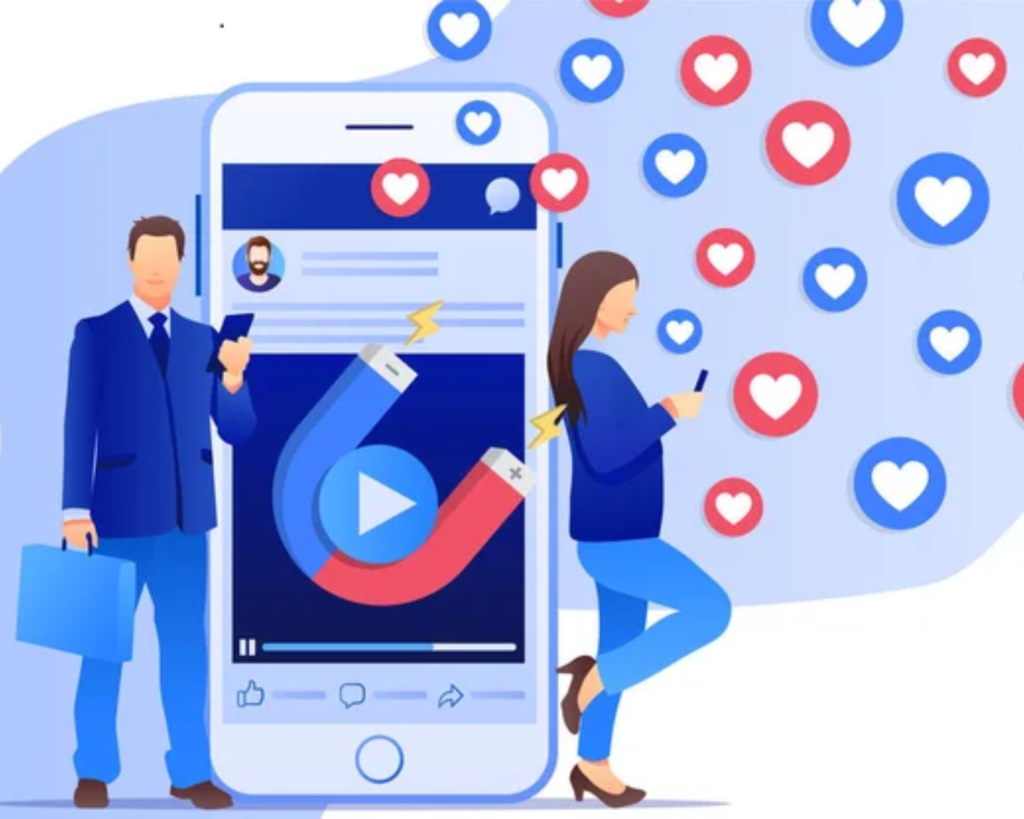
Defining Your Target Audience
Facebook’s targeting options are one of its strongest features. You can define your audience based on:
- Demographics: Age, gender, location, language, education, job title, and more.
- Interests: Hobbies, favorite brands, and activities.
- Behaviors: Purchase behavior, device usage, and more.
- Custom Audiences: Upload your customer list or target people who have interacted with your business (e.g., website visitors, app users).
- Lookalike Audiences: Reach new people who are similar to your existing customers.
Setting Your Budget and Schedule
Decide how much you want to spend and how long your campaign will run. Facebook offers two budgeting options:
- Daily Budget: The average amount you’re willing to spend per day.
- Lifetime Budget: The total amount you’re willing to spend over the entire campaign duration.
You can also choose between a continuous campaign or set a specific start and end date.
Designing Your Ad Creative
Your ad creative includes the visuals, copy, and call-to-action (CTA) that will grab your audience’s attention. Here are some tips for creating effective ad creatives:
- Use High-Quality Images or Videos: Visuals are the first thing people notice. Use high-resolution images or engaging videos to capture attention.
- Write Compelling Copy: Keep your ad copy concise and focus on the benefits for your audience. Highlight what makes your product or service unique.
- Include a Clear CTA: Encourage users to take action, such as “Shop Now,” “Learn More,” or “Sign Up.”
- Test Different Formats: Experiment with different ad formats, such as carousel ads, slideshow ads, or collection ads, to see what works best for your audience.
5. Advanced Features of Facebook Ads Manager
Custom Audiences and Lookalike Audiences
Custom Audiences allow you to target people who have already interacted with your business, such as website visitors or email subscribers. Lookalike Audiences help you reach new people who share similar characteristics with your existing customers.
A/B Testing (Split Testing)
A/B testing lets you compare different versions of your ad to see which performs better. Test variables like ad creative, audience, or placement to optimize your campaigns.
Retargeting Strategies
Retargeting is a powerful way to re-engage people who have shown interest in your business but didn’t convert. Use Facebook’s pixel to track user behavior and create retargeting campaigns.
6. Tracking and Analyzing Performance
Understanding Facebook Ads Manager Reports
Facebook Ads Manager provides detailed reports on your campaign performance. Key metrics include:
- Impressions: The number of times your ad was shown.
- Click-Through Rate (CTR): The percentage of people who clicked on your ad.
- Cost Per Click (CPC): The average cost for each click.
- Conversion Rate: The percentage of users who completed a desired action.
Key Metrics to Monitor
Focus on metrics that align with your campaign objectives. For example, if your goal is conversions, track the conversion rate and cost per conversion.
Optimizing Your Campaigns
Use the data from your reports to make informed decisions. Adjust your targeting, budget, or ad creative to improve performance.
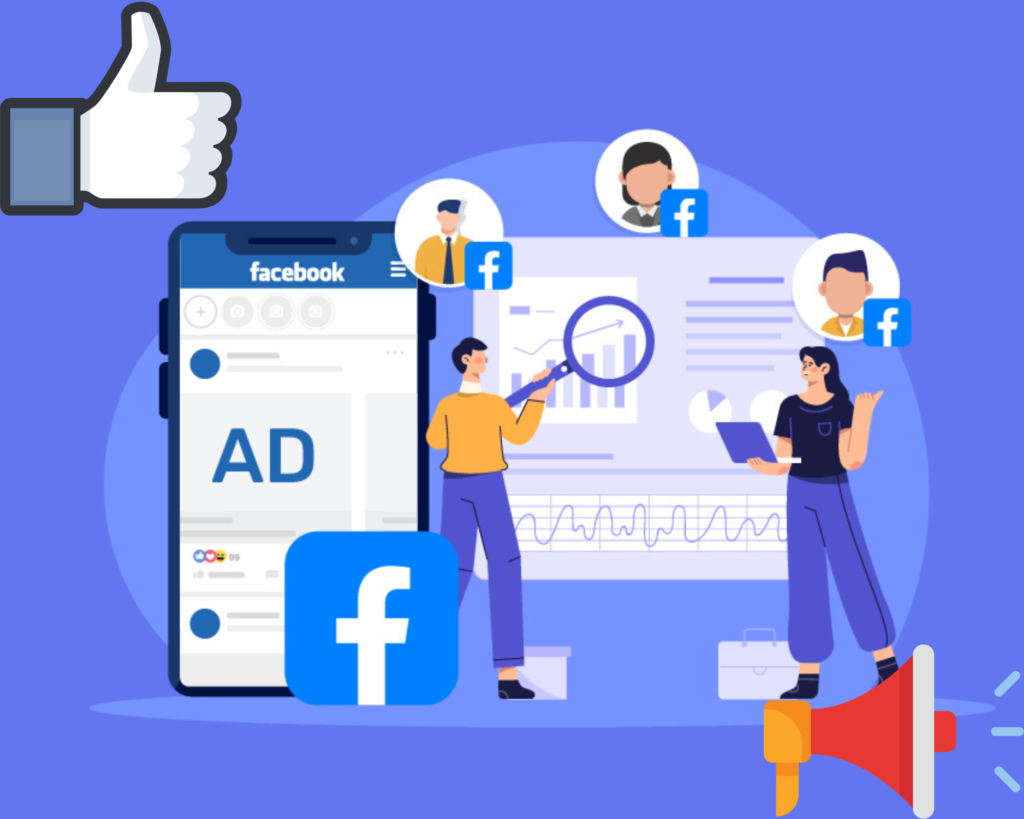
7. Common Mistakes to Avoid
- Ignoring Audience Targeting: Don’t waste your budget on the wrong audience.
- Overcomplicating Ad Creative: Keep your ads simple and focused.
- Neglecting Analytics: Regularly review your performance data to identify areas for improvement.
- Setting Unrealistic Budgets: Start small and scale up as you see results.
8. Tips for Success with Facebook Ads Manager
- Start Small: Test different strategies with a small budget before scaling up.
- Stay Updated: Facebook frequently updates its platform, so stay informed about new features.
- Experiment: Don’t be afraid to try new ad formats or targeting options.
- Be Patient: It may take time to see significant results, so stay consistent.
9. Conclusion
Mastering Facebook Ads Manager is a valuable skill for anyone looking to succeed in digital marketing. By understanding its features and best practices, you can create effective ad campaigns that drive real results for your business. Remember, the key to success is continuous learning and optimization. Start small, experiment, and use the data to refine your strategies. With time and effort, you’ll become a Facebook Ads Manager pro!
Frequently Asked Questions (FAQs) About Facebook Ads Manager
1. What is the difference between Facebook Ads Manager and Facebook Business Manager?
Facebook Ads Manager is a tool specifically designed for creating, managing, and analyzing Facebook and Instagram ad campaigns. It focuses on the advertising aspect of your business.
Facebook Business Manager, on the other hand, is a centralized platform for managing all aspects of your business on Facebook, including ad accounts, pages, and team members. Think of Business Manager as the “umbrella” under which Ads Manager operates.
2. How much does it cost to run ads on Facebook Ads Manager?
The cost of running ads on Facebook Ads Manager varies depending on factors like your target audience, ad placement, competition, and campaign objective. You can set your own budget, starting as low as $1 per day. Facebook uses a bidding system, so costs can fluctuate based on demand.
3. What is a Facebook Pixel, and why is it important?
A Facebook Pixel is a piece of code you place on your website to track user behavior, such as page views, purchases, or sign-ups. It’s essential for retargeting, optimizing ads, and measuring conversions. Without a pixel, you won’t be able to track the effectiveness of your campaigns accurately.
4. Can I run ads on Instagram through Facebook Ads Manager?
Yes! Facebook Ads Manager allows you to create and manage ads for both Facebook and Instagram. When setting up your campaign, you can choose placements for Facebook, Instagram, Audience Network, and Messenger. This makes it easy to run cross-platform campaigns from a single dashboard.
5. How do I know if my Facebook ad campaign is successful?
Success depends on your campaign objective. For example:
If your goal is brand awareness, track metrics like impressions and reach.
If your goal is conversions, monitor metrics like conversion rate and cost per conversion.
Use Facebook Ads Manager’s reporting tools to analyze performance and make data-driven decisions. Regularly review your campaigns and adjust strategies to improve results

